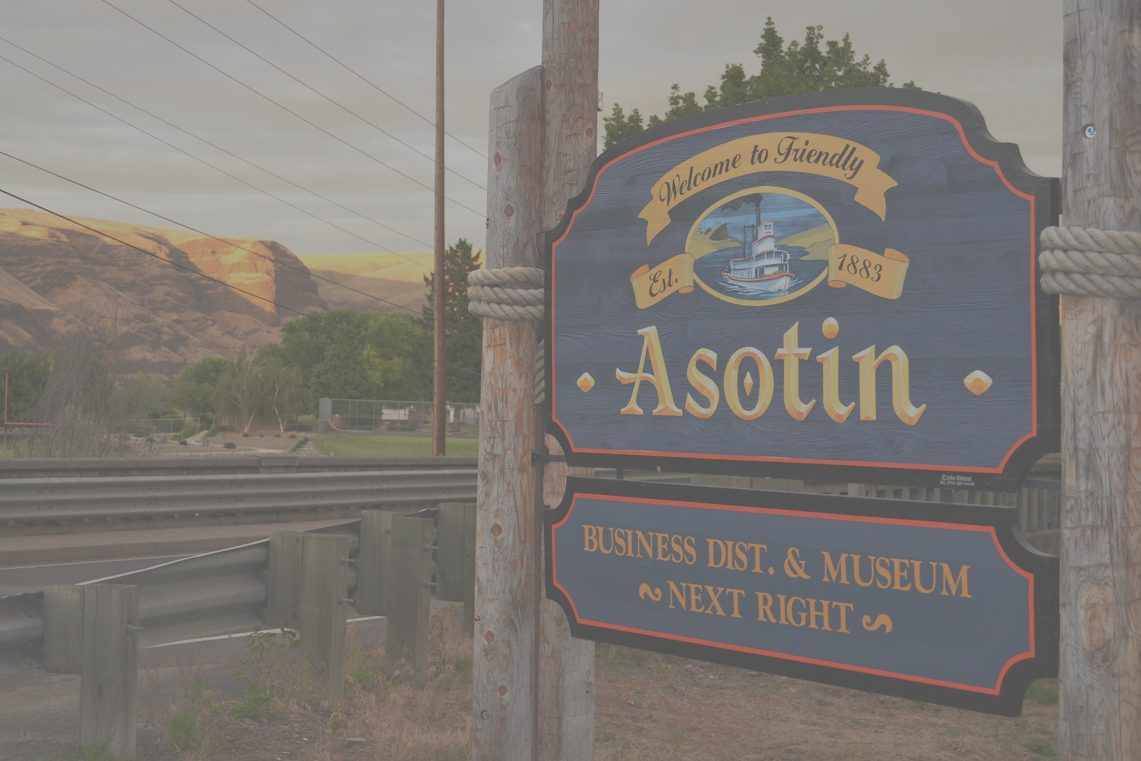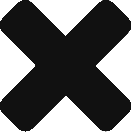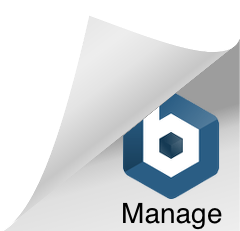So where to start?
- What’s a podcast?
- Go listen to 3 different podcasts. 15 min each.
- Do this handout on “Podcast Observations”
- Develop an idea & pick a name
- Host a video meeting with your team and work this out.
- Solo? Choose someone near you (in household?) and talk this out. Don’t think you can run a project like this in secret.
- Who’s your audience going to be? How do you define them? Be as specific as possible.
- Geographic? Your audience is defined by where they live. (ie. people in the LC Valley)
- Demographic? Your audience is defined by who they are. (ie. teen girls)
- Psychographic? Your audience is defined by what they think. (ie. softball fans)
- Some Combination? (ie: teen girls in the LC Valley who like softball)
- Create a podcast logo / icon
- It should be 1 inch square.
- It should have your name on top of a graphic
- Don’t spend too much time on this one. An hour at most.
OR get someone else to do it for you! (busComm skills FTW!)
(I used canva. It took about 3 minutes. )
- Look over your equipment options
- Your phone is not a bad place to start. Just like it is.
- Your Chromebook has editing capabilities and a mic jack
- Do you have a microphone laying around? You could borrow one from school even
- Microphones in the makerspace
- Blue Yeti(1): Expensive. Great sound. USB connection to computer or chromebook. May NOT leave the studio.
- Tonor Mic (2): not expensive. Still great sound. USB to chromebook or computer. You MAY check them out from Mr. Finkbeiner.
- Clip-ons (several): very inexpensive. Sounds ok. You MAY check these out from Mr. Finkbeiner.
- Recording space(s)
- Use the MakerSpace Studio.
- Also: Cars are quiet and private. Closets are nearly-ideal soundspaces.
- Apps to record:
- Anchor (install this on your phone right now!) Allows you to have multiple people in one recording
Tutorial video here presenter shows setting up your Anchor account and publishing your first episode. Does NOT show recording the audio.
Second tutorial here presenter does the whole thing: setup, recording, editing, publishing. But it’s 23 min long.
- Zoom… video chats for multiple people. (Zoom skills are mandatory these days) You can record one sound file for each person in the call. Useful when someone speaks quietly!
- Apps to edit:
- Mac: Garage band
- PC: Audacity
- Chromebook (and everywhere else too): Beautiful Audio Editor (BAE)
All the instruction / tutorials I give in this class will assume you are using Beautiful Audio. It allows you to edit audio files in a browser-based system with no software to install. PLUS it’s already installed on your chromebook (Thanks Mrs. Thummell)
Tutorials to follow… but here’s the documentation page
- 13 Minutes of Finkbeiner Failing at BAE
- Hosting:
- Each podcast episode is a large audio file, and people will stream it to listen. So it needs to be hosted on a server somewhere. That usually costs money…
- Anchor provides free podcast hosting. It will be the “home” of your podcast
- YouTube is also popular for podcasts. I’ll make a tutorial that shows how to create a video with your logo as the graphic and your audio as the content. YT is great for sharing your podcast with people.
- Btw: Every Google account (like yours from school) has a YouTube account built in.
- Find intro/outro/background music:
- You can’t just steal your favorite song! Only use music clips that are free-to-use.
- Anchor has a bunch built in that are free to use
- YouTube audio library
- Plan an episode template: What will you say?
- Intro music (a few seconds)
- Intro text: “Welcome to … with your host… where we talk about…”
- Some podcasts use another person’s voice for this part. Then they use that intro every episode. Others record it themselves each time. Whatever works for you.
- Body:
- Segment 1
- Segment 2
- Etc
- Conclusion: wrap up any important info, details to remember, etc. Ask them to review, share, like, subscribe, etc…
- Outro music. (a few seconds)
- RECORD YOUR FIRST PODCAST!
- Open Anchor or Zoom; get everyone ready; warm up your voices; make sure you know where the audio files are being saved.
- and hit RECORD!
… - If you are at least 70% happy with your recording, then USE IT. Don’t re-do it unless it’s totally unusable. There is a time for perfection, but your first episode is NOT it.
- Be sure you know where the sound files are saved at the end.
- Editing:
- Keep it simple! Trim the dead air. Cut out any bad takes. That’s about all you need for episode 1
- Editing tools:
- Anchor has some simple phone-based and browser-based editing tools. They’re not bad, but not very advanced. They are fine for your basic use today.
- I don’t have a tutorial for editing in Anchor… but I’m sure you’ll figure it out… 🙂
- If you recorded in Zoom, you will save your audio into a google drive folder. Then edit it in BAE.
BAE Tutorial Video here (13 minutes of Finkbeiner failing at BAE)
- Eventually you will want to edit with more sophistication: you can fade music in or out; tune the audio levels of each speaker so everyone can be heard; add sound effects (to cover the swears!) etc.
- Upload to your host
- If you recorded and edited in Anchor… you’re already done with this.
- If you recorded in Zoom, and edited in BAE, then you will need to import your audio into Anchor to be hosted on their servers.
- Publish
- In Anchor, click the episode, then hit Publish. DONE! What just happened?
- Your audio file is now available on the server for people to stream or download and listen. It lives at a web address that you can send to people. There’s a nice-looking template webpage for your episode.
- Other options:
- Once you have published your podcast, you can embed it on a website of your own.
- You can create a video file (tutorial coming) and upload it to YouTube. This is a great way for people to discover your podcast.
- Can’t you just skip this step and send the link to your teacher privately…
- In Anchor, click the episode, then hit Publish. DONE! What just happened?
It depends on the teacher. Good project based learning should have a public audience. There should be eyeballs on what you produce. Reasons:
- It makes you do your best work
- It shows people what we do here in school and how awesome it is
- It gives you something you can show off to others
DONE with episode one!